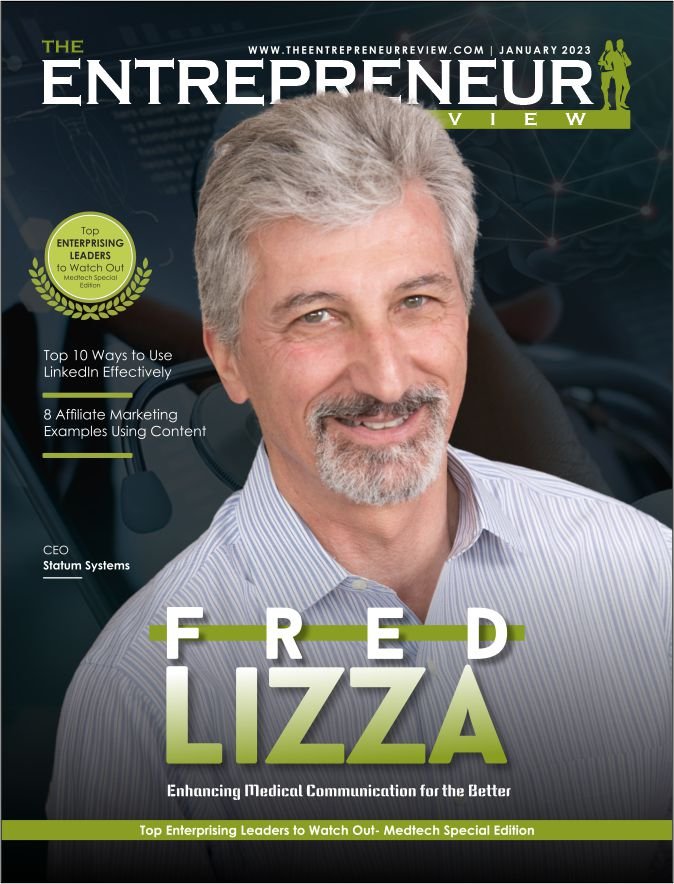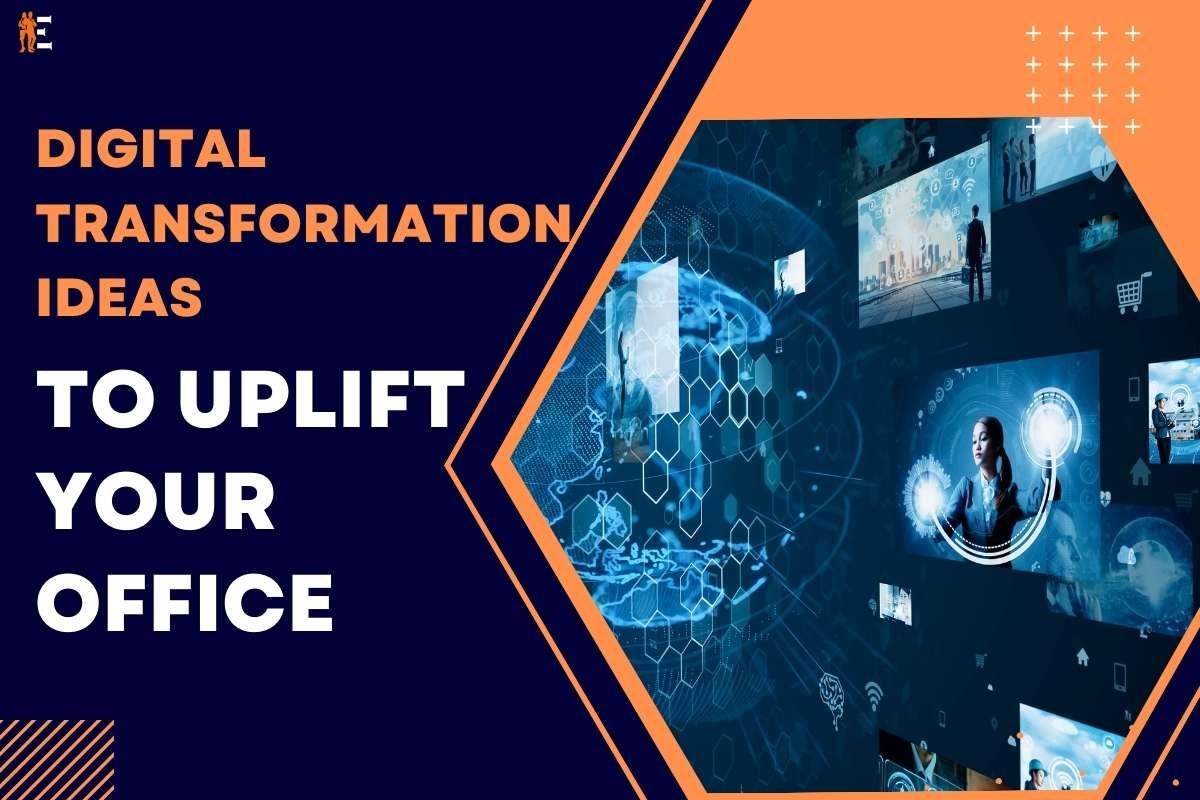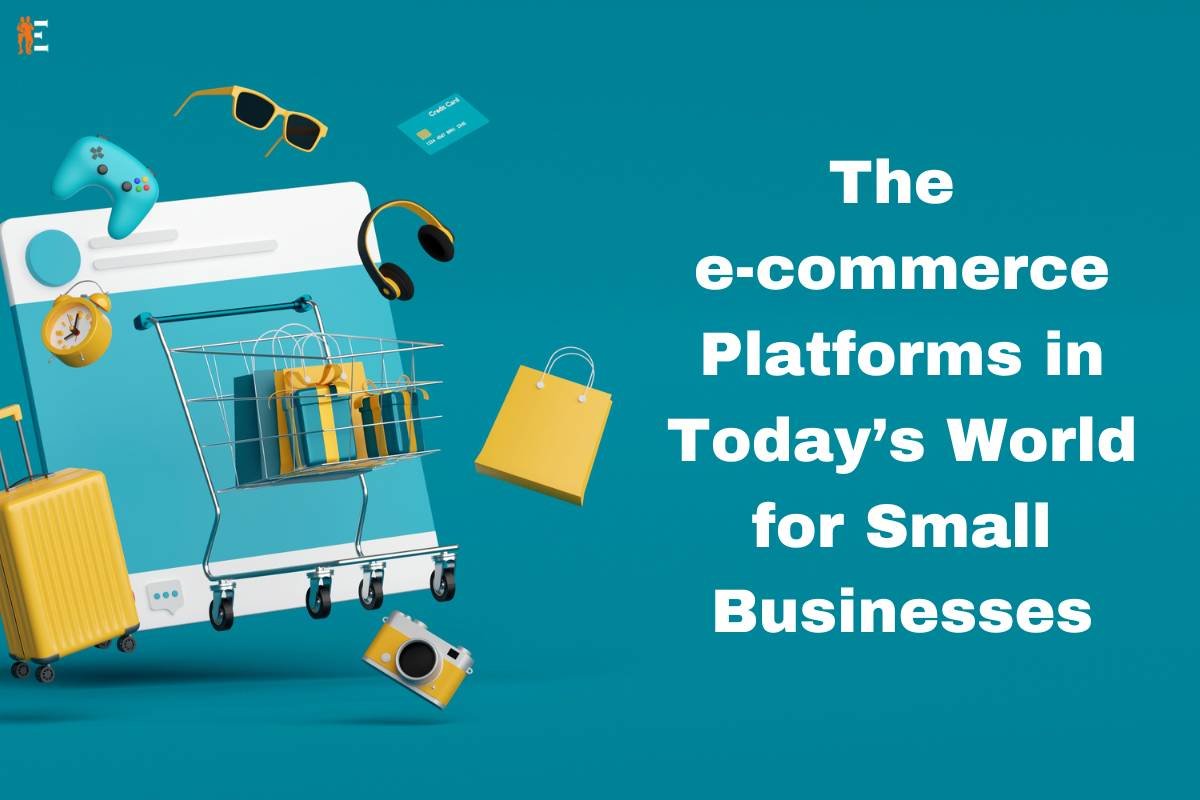All computers face speed issues at some point or another. It happens with each one of them. Almost 80% of people worldwide use laptops for their daily purposes. In these cases, 50% of people face issues related to the laptops’ speed, performance, and function. It reduces productivity, and it becomes necessary to improve your laptop’s performance. Before purchasing it, you do a lot of research and find the best one. Gradually, after some time, the performance of the laptop decreases due to excess storage and haphazard use. Some reasons laptops slow down are installed software that takes up space, lesser memory issues, and computer viruses.
A slow laptop leads to low productivity and lesser output. To bring it back on track, you often restart the laptop, in the hope of improving its performance.
Here are 9 things to consider to improve your laptop’s performance:
1. Clean Up Your Hard Drive:
One of the primary reasons for a slow laptop is a cluttered hard drive. Over time, files accumulate, and many of them become unnecessary. To improve your laptop’s performance, start by decluttering your hard drive. Delete files you no longer need, such as old documents, temporary files, and unused applications. This will free up valuable space and help your laptop run smoother. Cleaning the hard drive acts as a clean-up like in your home, because you dispose of all the unwanted stuff and create more space in the home for new items. The same is with laptops.
2. Optimize Startup Programs:
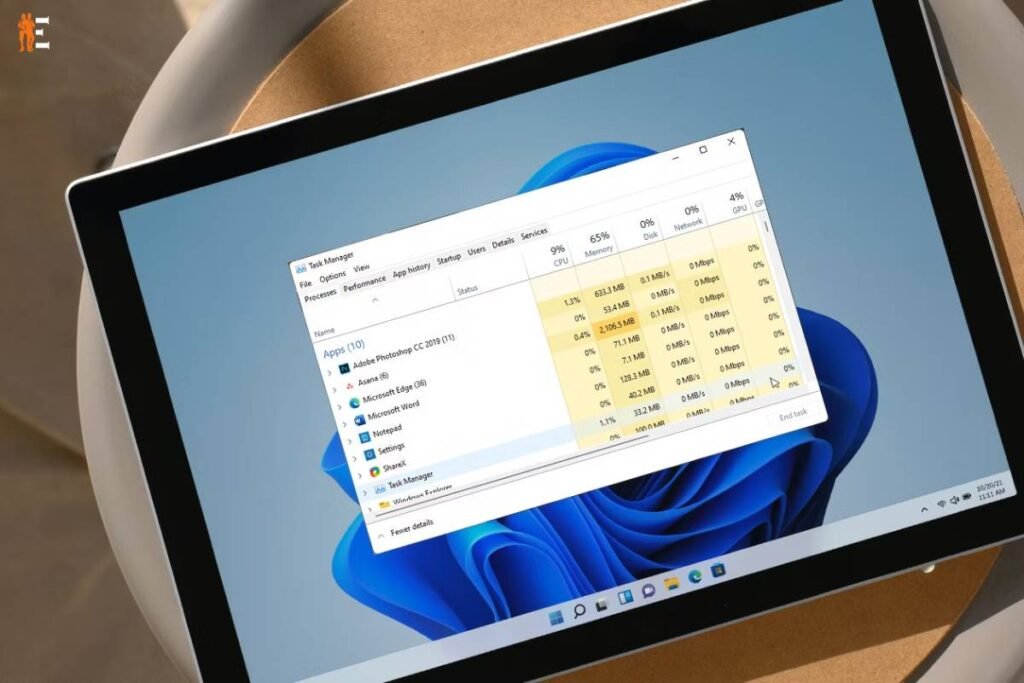
When you power on your laptop, numerous applications may start automatically, consuming valuable system resources. To improve your laptop’s performance, review and adjust your startup programs. Disable applications that you don’t need to launch right away. This simple step can significantly reduce the time it takes for your laptop to boot up and become responsive. Unnecessary programs get started as you switch on the laptop, it consumes the power of the laptop which makes it unproductive on the functioning part.
3. Update Your Operating System and Drivers:
Regularly updating your operating system (OS) and drivers is crucial for maintaining optimal laptop performance. OS updates often include bug fixes, security patches, and performance enhancements. Outdated drivers can lead to compatibility issues and decreased performance. By keeping both your OS and drivers up to date, you ensure that your laptop operates at its best. The latest operating system and drivers help you increase performance and finish tasks faster and make the functioning easier for the user.
4. Upgrade Your RAM:
If your laptop’s performance remains sluggish after implementing the previous tips, consider upgrading your RAM (Random Access Memory). RAM plays a vital role in multitasking and overall system speed. Increasing your RAM can provide a noticeable improvement in performance, especially when running resource-intensive applications like video editing software or virtual machines.
5. Clear Browser Cache and Cookies:
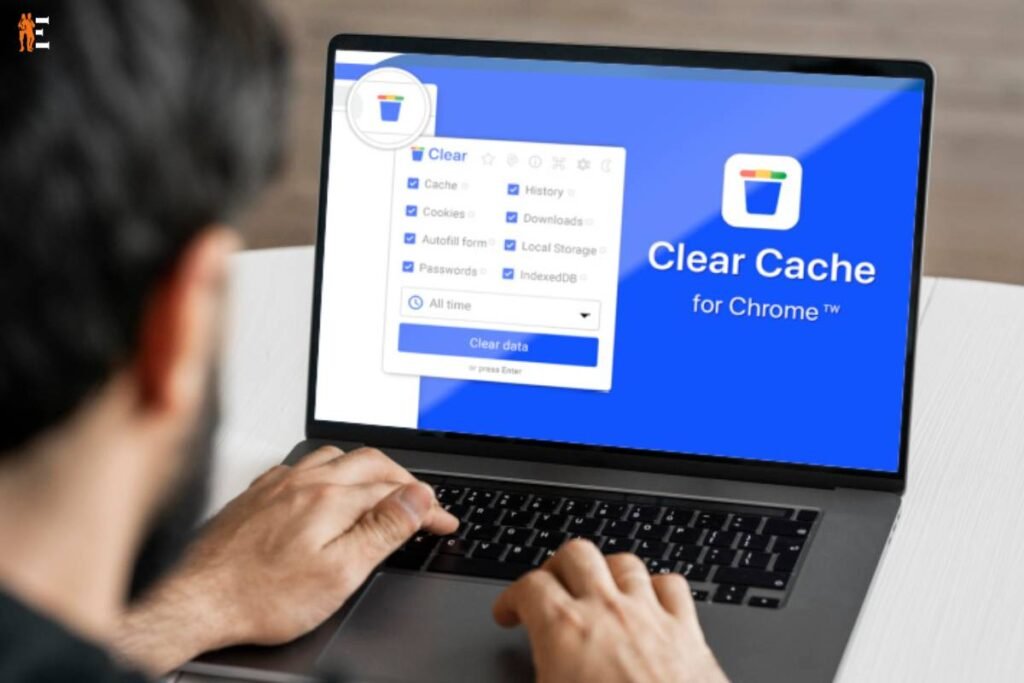
Web browsers store temporary data, such as images, cookies, and cached files, to load websites faster upon revisiting. However, over time, this cache can grow and slow down your browsing experience. To improve your laptop’s performance, regularly clear your browser’s cache and cookies. This simple step can lead to faster website loading times and a smoother online experience.
6. Manage Background Processes:
Many applications run in the background, even when you’re not actively using them. These background processes can consume valuable system resources and slow down your laptop. To improve your laptop’s performance, review your running applications and close those you don’t need. This will free up memory and processing power for the tasks you’re currently focused on.
7. Invest in an SSD:
Upgrading your laptop’s hard drive to a Solid-State Drive (SSD) can be a game-changer in terms of performance. SSDs are significantly faster than traditional Hard Disk Drives (HDDs), resulting in quicker boot times, faster application loading, and smoother overall operation. While this may require some technical skills or professional assistance, the performance boost is well worth the investment.
8. Keep Your Laptop ventilated.
Overheating can cause your laptop’s performance to plummet. Ensure that your laptop has proper ventilation by using it on a flat, hard surface and avoiding placing it on soft materials that can block the vents. You might also consider using a laptop cooling pad to help dissipate heat. By maintaining proper airflow, you can prevent overheating and maintain optimal performance. The open spaces allow the heat to pass and fresh air to come in. The ventilation keeps the laptop cool and prevents it from overheating.
9. Scan for Malware and Viruses:
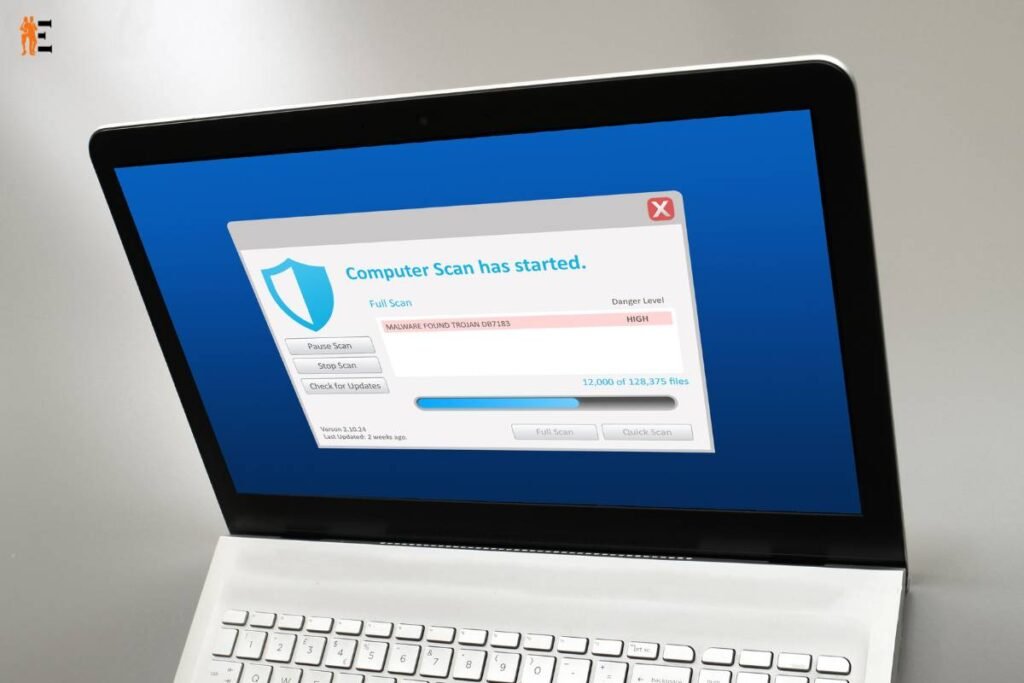
Malware and viruses can wreak havoc on your laptop’s performance and security. Regularly scan your laptop with reliable antivirus software to detect and remove any malicious programs. Malware can consume system resources and slow down your laptop, so keeping it clean from infections is crucial to improving your laptop’s performance. Once a month or two months, scan your laptop for malware attacks and viruses. Although the anti-virus updation does its job pretty well, it is better to be safe than sorry.
Conclusion:
In conclusion, if you’ve noticed your laptop’s performance declining, there’s no need to despair. By following these nine practical tips, you can significantly improve your laptop’s performance without needing advanced technical knowledge. Clean up your hard drive, optimize startup programs, update your operating system and drivers, consider a RAM upgrade, clear browser cache and cookies, manage background processes, think about an SSD upgrade, keep your laptop ventilated, and always scan for malware and viruses. With these steps, you’ll be well on your way to enjoying a faster, smoother, and more efficient laptop experience. So go ahead, take the time to implement these suggestions, and improve your laptop’s performance today!