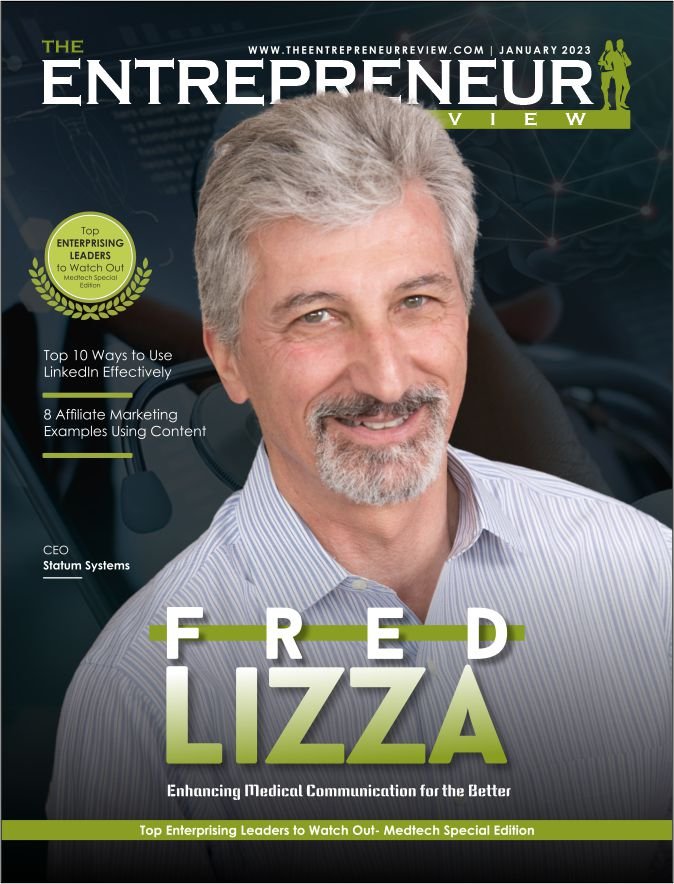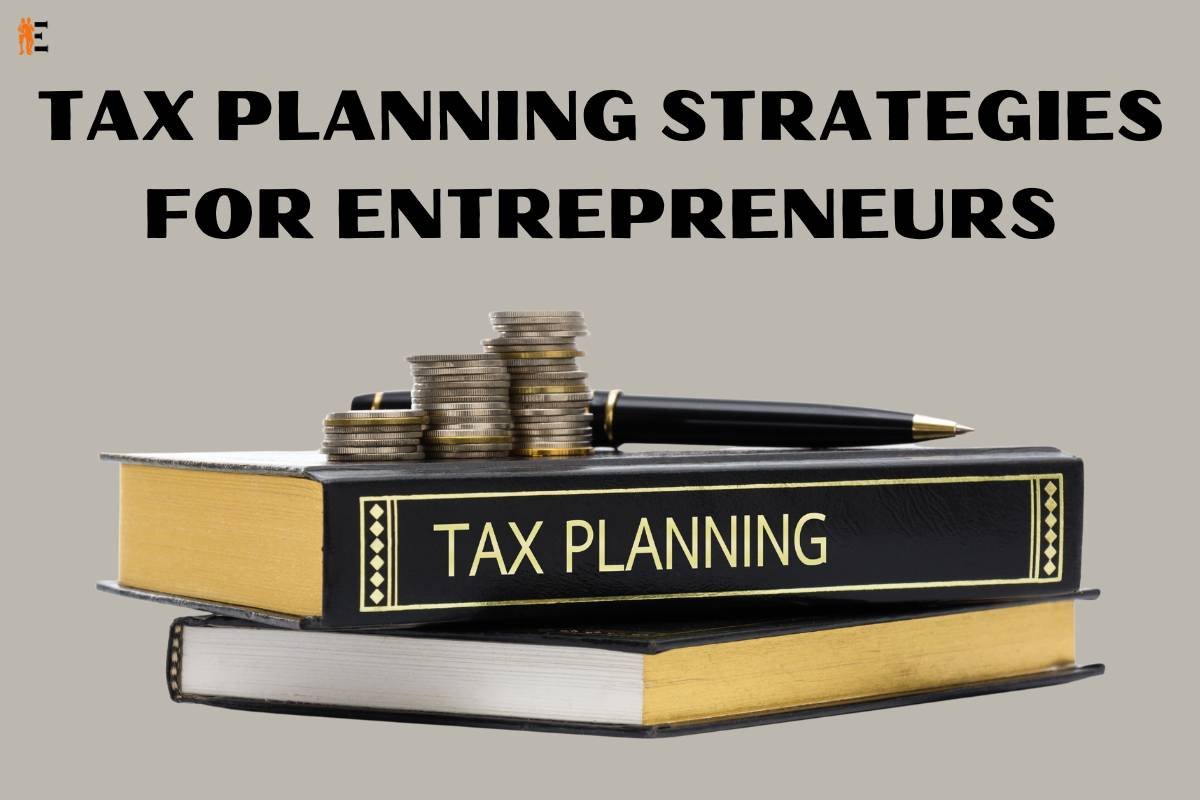A book’s greatest champion is its cover. A fantastic cover—one that people will stop to look at when browsing a website or social media—begins the interaction between author and reader that (hopefully) leads to the purchase of your book. If you are attempting to self-publish an eBook with minimal means, look no further. This post will discuss steps to create eBook covers on a budget and how to create your cover that converts browsers to readers.
Here are 5 Essential Steps to Create eBook Covers on Budget:
1. Upload an image you want to use to any editor.
Creating eBook Covers on Budget is the most difficult step. The possibilities are limitless!
In order to get insight into the expectations of your ideal reader, it may be helpful to read novels in the same genre and intended audience as your own. You may use the eight eBook cover examples offered above as the inspiration for your own work.
You’re ready to know steps to create eBook covers on Budget after you’ve determined your approach, whether it’s using your own art or photography or a picture you find online (be sure you’re not breaking any copyrights!). In this piece, I’ll be using Kapwing, a good alternative for newbie designers because of its accessibility (and pricing point of $0).
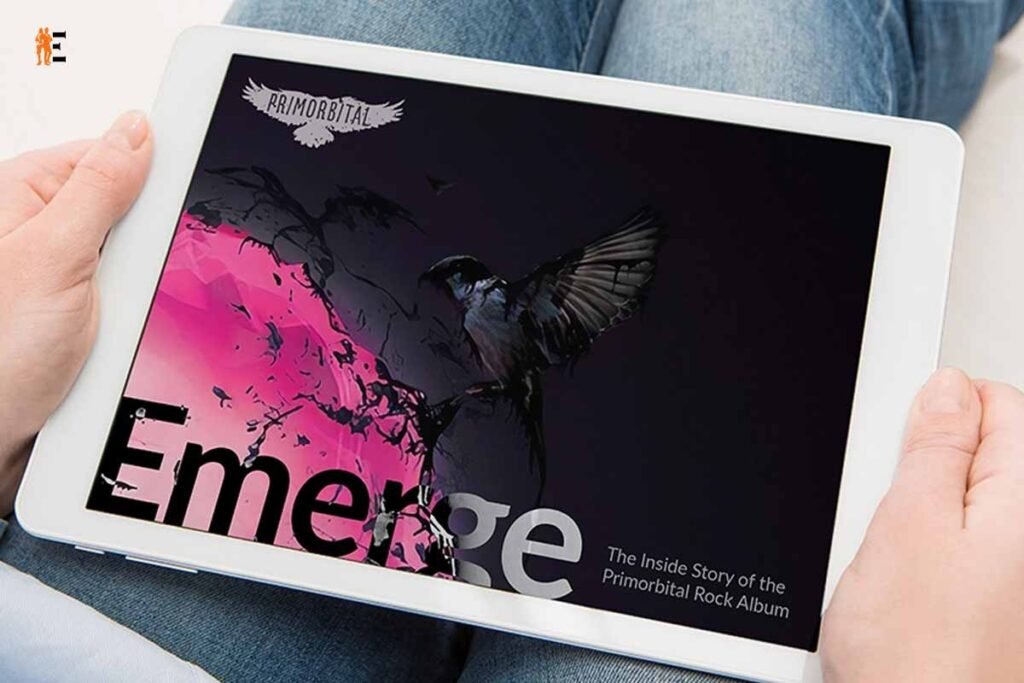
Open Kapwing’s Image Editor on your web browser to get started. This application requires no software installation; it opens in your browser and saves your work to the cloud as you work. Click “Upload File” to begin editing, or “Get Started” to create a new document. If you are still contemplating the ideal picture, it is also acceptable. By choosing “Get Started” and selecting the “Photos” option on the left, you may search a database of copyright-free images.
Search for relevant phrases and select the desired picture to begin altering. You may alter your picture in the editor by clicking “Adjust” in the panel on the right. Adjust opacity and saturation to get the ideal tone and colour scheme this is another steps to create eBook covers on Budget.
2. Set your eBook cover dimensions.
Check with your preferred bookselling platform for precise needs. To publish an eBook with Amazon, for instance, your eBook cover should have a height-to-width ratio of 1.6:1 and a resolution of 2,560 by 1,600 pixels.
Steps to create eBook covers on Budget-resize your cover, deselect the picture by clicking any place in the editor’s backdrop area. Then, on the right, locate “Output Size.” Click “Custom” to choose the height and width in pixels. This just resizes the canvas, not the picture itself.
3. Add and arrange custom text as a header.
There are several alternatives for the text that may be used on a cover. You may want to include: This is the finest book ever written, according to a blurb. —Stephen King Details about yourself:

“Bestselling Author of Your Other Book” is A genre indicator, such as “Short Stories”, “A Memoir”, etc. A tagline: “Three days have passed. There are two couples. One terrible choice.” However, there are just two necessary components: title and author. To begin adding these components, click “Text” on the left. You may modify the color, outline, size, alignment (left, right, or centered), opacity, and line height of the selected element (vertical distance between lines of text). Examine the “Effects” option to add a drop shadow or blur, and experiment with generating new text boxes for phrases that may be interesting in other typefaces.
4. Add and arrange compelling design elements.
With your picture and content in order, your design may be complete. White space allows the design to breathe, so don’t feel compelled to add twenty layers of flair—especially if your picture is already doing a great deal of work! If your cover is satisfactory at this point, go to step 6. Otherwise, think about what you may add to your cover to attract notice. Geometrical forms? A frame?
Using the layering choices in the bottom right of your workspace, you may choose whether items appear in front of or behind others. Adjust the opacity, size, and position until you are satisfied. Consider hierarchy (the order in which people will see everything on the page) and take a step back to determine whether the most significant element (likely your headline) stands out.
5. Download and export your eBook cover.

Congratulations on the completion of your design! You are now prepared to share it. To save your cover to your computer, click the green “Export” icon in the editor’s upper-right corner, then choose “Download.” And that concludes it! You have to know the steps to create eBook covers on a free budget. Publish and promote your stunning work on social media by sharing the book’s cover. You may find other lessons and advice on the Kapwing Resources Page if this was helpful. For additional examples of how makers are using this program, check out Twitter and Instagram for updates.
Curious to learn more? Explore our articles on The Entrepreneur Review